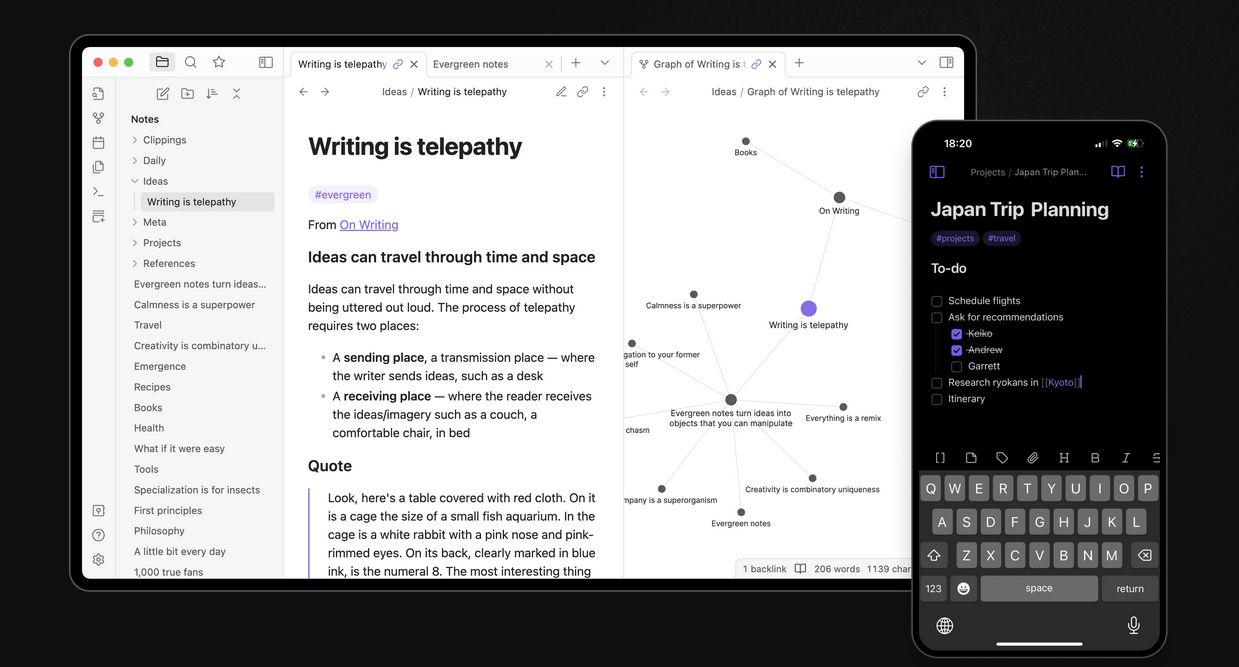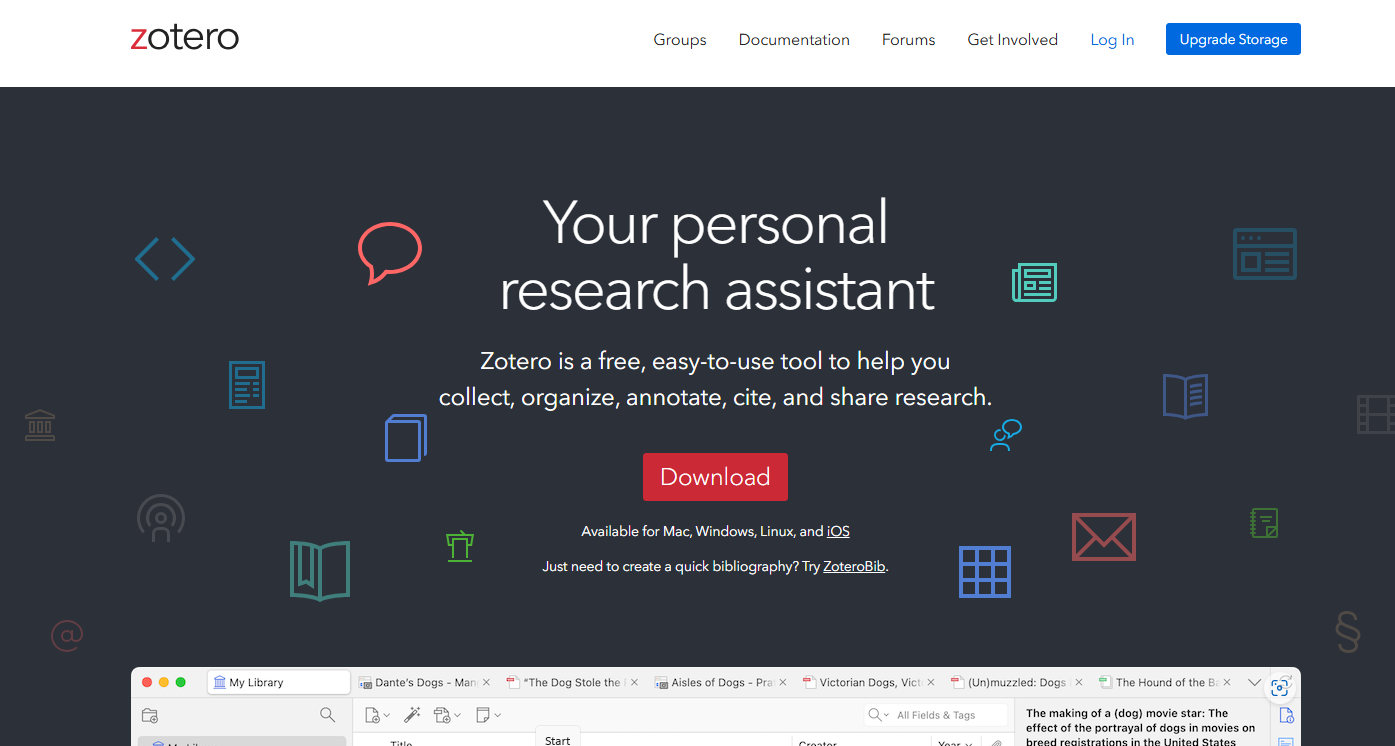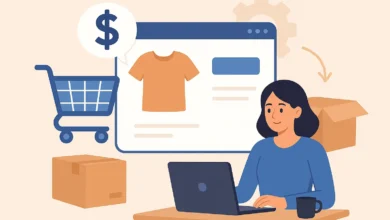Blog
How to Set Up ProtonVPN on an Amazon Fire Tablet (2025)

Are you a tech-savvy beginner, privacy-conscious user, or Amazon Fire Tablet owner in 2025 looking to secure your internet browsing? Look no further! In this how-to guide, we will walk you through the steps to set up ProtonVPN on your Amazon Fire Tablet.
- Download the ProtonVPN app for Fire OS:
First, you’ll need to install the ProtonVPN app on your Amazon Fire Tablet. To do this, open the Amazon Appstore on your device and search for “ProtonVPN.” Once you find the app, click “Install” to download it to your tablet. - Create a ProtonVPN account:
Next, open the ProtonVPN app and create an account if you don’t already have one. Simply follow the on-screen instructions to set up your account and choose a subscription plan that suits your needs. - Connect to a VPN server:
Once your account is set up, you can now connect to a VPN server to secure your internet connection. Open the ProtonVPN app and log in with your account credentials. From the main screen, select a server location and click “Connect” to establish a secure VPN connection. - Access geo-restricted content securely:
With ProtonVPN set up on your Amazon Fire Tablet, you can now access geo-restricted content securely and anonymously. Simply select a server location in the country where the content is available, and enjoy unrestricted access to your favorite websites and streaming services. - Ensure your connection is secure:
To ensure that your internet browsing is secure, always make sure that the ProtonVPN app is running on your Amazon Fire Tablet. You can check the status of your connection in the app, and disconnect or reconnect to a server as needed.
Congratulations! You have successfully set up ProtonVPN on your Amazon Fire Tablet and are now browsing the internet securely and privately. With ProtonVPN, you can protect your online activities and access geo-restricted content without compromising your privacy. Happy